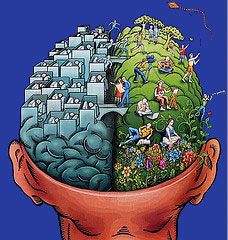
I am very dual brained. The left side of my brain is the scientist in me that became a nurse and the right side of my brain is the artist that became a writer. Scrivener appeals to both sides of my brain and I will tell you how.
Over the past four weeks, I have taken a course in how to use Scrivener, a writing tool software that opens a world of creative possibilities, and will help me organize my writing process.
I have learned many practical uses for Scrivener, but the basics in how the software works are profound. Here are the highlights:
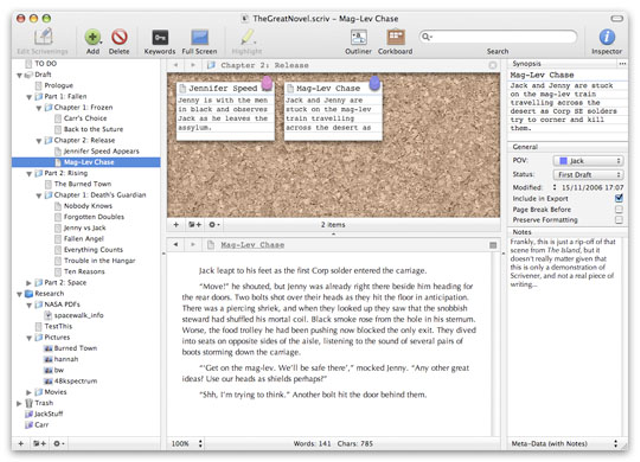 I have learned about its many features in the Binder, the Editor and the Inspector.
I have learned about its many features in the Binder, the Editor and the Inspector.
- The binder (left) works as an organizer, keeping all of my manuscript folders, text files, online searches, research, pics, and such in one place where I can interchange and move them around without having to move the actual text. The binder moves the text around for me very easily, no copy and paste required. I can set it up for scenes or chapters. I can have subfolders. It is like having as many notebooks as I want right at my fingertips.
- The editor (center) is my writing platform and editing platform, with all of the benefits of word, plus many others. I can format and type my project here. There are templates for anything I want to write or I can design my own. I can split my screen many ways to view and edit. I can also use a full screen mode, if I want to block out my Binder and Inspector and work without any distraction. I can click on any text file in my binder and go directly to the editor to type in that file.
- The Inspector (right) panel is my work panel, where I do the work of organizing and writing. Here I can make index cards with synopses, devise keywords that will follow my project around keeping me cued on what is important for every scene. I can have character profiles/sketches/pics, locations/settings. Labels and status are noted in metadata. I can keep notes, annotations and footnotes. I can easily determine what is complete and what needs more work.
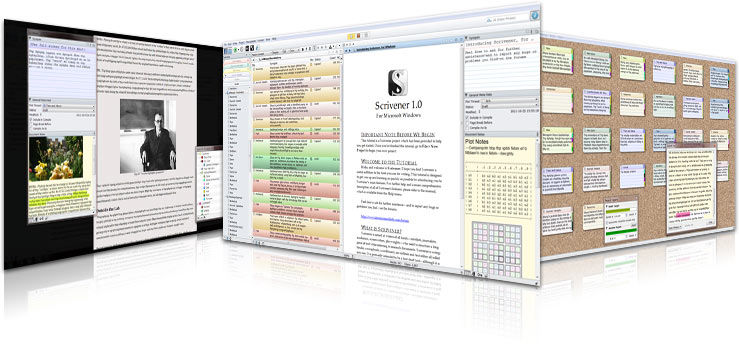
- There are different modes to work in for different reasons, Document/Scrivenings mode, Corkboard, and Outliner.
- There is a text mode for writing on one document at a time, but also in this mode is Scrivenings. In Scrivenings mode, my document is seen as a whole, with different scenes divided by broken lines. I can see how to weave these together seamlessly.
- In corkboard mode, my index cards are on display where I can work with them, move them around, change the text on them, visualize my character profiles and settings, set up my scenes, and organize into chapters. I can apply Keywords to follow my project and these are color-coded on my cards and in my Inspector. I could lay out a whole series in here, not just one article/book.
- In Outliner mode, I can see at a glance how everything is coming together, the progress toward word count goals in progress bars, and again, move things around to change the order, if need be. I can track progress and project statistics.
- There are many special features, like in word:
- I can search and replace easily and fine tune and tweak searches for differences, say for example; Bob and Bob’s, versus the bob in bobbing for apples…if I want to just change a name in my entire project. There is also a handy random name generator.
- I can also search in my index cards, do keyword searches, and search settings. I can search my whole project or just one document or scene.
- I can save search collections in my binder for reference or to help with subplots and such.
- I can easily create snapshots. In case I want to keep a view of what something looked like before I changed it. Or I need to share something with an editor.
- All of my formatting can be done in Scrivener, setting my fonts, page specs, line spacing, margins and so on.
- I can also design tables and illustrations that can be inserted into my project.
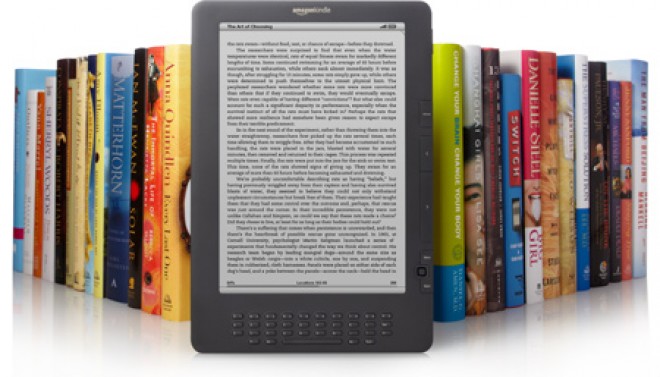
- Compiling and Printing, and Exporting are all fairly easily accomplished. When I got to this section, I hit the wall, but it was temporary. I had to learn some new terms.
- Compiling: All of the tweaking is done through a few windows. The whole project comes together to be prepared for printing or exporting.
- Printing can include or exclude whatever I like, whether I want just the MS documents, or I want my index cards and synopses. I can choose to have footnotes and annotations printed or not. (Very helpful when I have completed the editing process and am ready to print it out again.) I can also print just my index cards or just my outline. If I choose not to print, I can save and export, then read my work on my ereader.
- Exporting is actually a lot more fun than I expected it would be. It is truly amazing that I can write, edit, compile, print, save, and export from beginning to end using one software program. The export files include .Mobi, .ePub, pdf, .rtf, and a dozen other options. My manuscript can be written, compiled and then exported as an eBook ready for publishing.
Pretty amazing stuff, huh? I worried that my right brained creative, artsy, language oriented self would have difficulty with something so organized, patterned, spatial, and logical. Being a linear writer, I felt that I might have trouble with my creative juices being restricted to the confines of a plan. I am definitely a panster not a plotter, but I have been using this to set up my next WIP and I am delighted with its ease and don’t feel at all restricted or confined. It fact, it opens windows on possibilities I had not dreamed of toward developing my book into a trilogy or series. I am feeling much more prepared and organized than I did with my previous novel. It will most likely show in my work. I hope so. Click on the image to see what brain side you work with most. Which brain side is utilized most prominently by you?
I don’t feel like this software will cramp my creative style, but I do feel like it will help me get on track and stay on track with better organization and planning. It has taken a few of weeks of intensive instruction to learn this software, but the possibilities are endless. Gwen Hernandez , author of “Scrivener for Dummies”, will be teaching another course around February or March. I can still use Evernote for additional research. My brain loves Scrivener! Both the scientist and the artist are happy 🙂


I loved using Scrivener (I’ve moved onto working in Word again since my manuscript is finished, and I’m just working on the final edits), but I know I didn’t use it to its full effect. Thanks for the primer. I needed a little re-education on it. When I start my next novel, I’ll probably need to work through the tutorial again to take full advantage of its features.
Gwen’s class was awesome…she took us all through baby steps until we mastered features and they built in complexity as we moved along. I would love to take an even more advanced class.
Was this a class in person or online?
Online..she gives out lessons that can be downloaded and printed, and makes herself available for questions on a running course feed, then there are live classes once a week at various times of day for more intense questions and instruction. It was all done through WIZIQ.com.
Thanks for the info. Maybe I’ll have to do something like that before I start the next one. If I’m going to use the program, I might as well get the most out of it.
Gwen was terrific as an instructor. I would HIGHLY recommend her classes. We were all at different levels. Some novice, some advanced, but she took us all through baby steps to the big picture. It was also fun.
I’ll definitely bookmark this page. Thank you!
Click on Gwen’s name and bookmark her page. She always updates her class info on her site. She is very friendly and helpful.
Already did. And I followed her on Twitter. 🙂
It was only $40.00 and took me much farther than I would have ever gotten through the tutorial myself. She gave us all sorts of practical applications that I did not get from watching the tutorial. The tutorial just highlighted the features, sort of like I did here. There were twenty lessons over four weeks, plus, there will be two more weeks where she will be available for questions as we practice with it.
In fact, I made a little ebook of my class lessons, that I had downloaded and saved, last night.
That’s a fascinating way to analyze software, and I love the images, too. 🙂
Thanks, I am a visually oriented person.
Did you click on the brain image? I fixed it to be enlarged with the pic URL. Just curious to know what image you see in your brain, being both a physicist and a poet. I see you as another one with dual brain function.
It’s a necessary part of understanding physics. It also makes physics challenging to teach. Suddenly, students have to use both sides of their brain together to solve problems (but we don’t tell them this because that might scare them). 🙂
I love all the images in today’s blog post and the tools you display to us as well. You’re a nurse but you are a natural teacher as well.
Well thank you. Sometimes my posts have a mind of their own. They go their own way—regardless of the road I started them on. I tend to leave them alone.
Reblogged this on TamBorgia's NaNoWriMo and commented:
In case anyone’s debating about Scrivner – a must read!
I love organising and this sounds amazing! I really just want to write a novel so as to use it!
It is quite a useful tool for organizing just about any sort of notes.
Excellent post honey! You summed it all up far better than i can. I have to admit, ive forgotten most of the lessons already! So i’ll be going back through it all over the coming couple of weeks in prep for Nano 🙂
xx
I am amazed and over-whelmed. I am sure if I took this slowly and step by step, I may understand this! I hope you won’t feel bad or laugh too hard, but this all seems like ‘gibberish!’ I did learn how to make Power Point presentations while taking my Master’s degree classes, so I suppose I could learn this someday!
Scrivener is awesome, but there is a lady, Gwen Hernandez, the author of Scrivener for Dummies, who gives classes. If you ever want to learn, she’s the one to teach it. 🙂